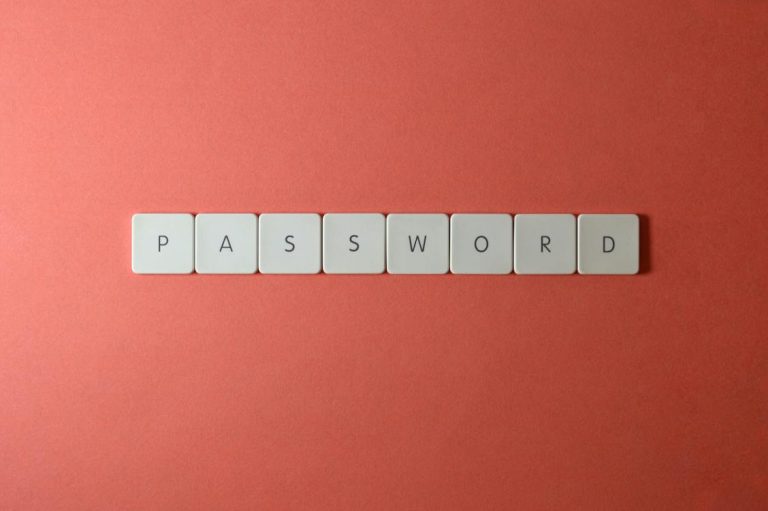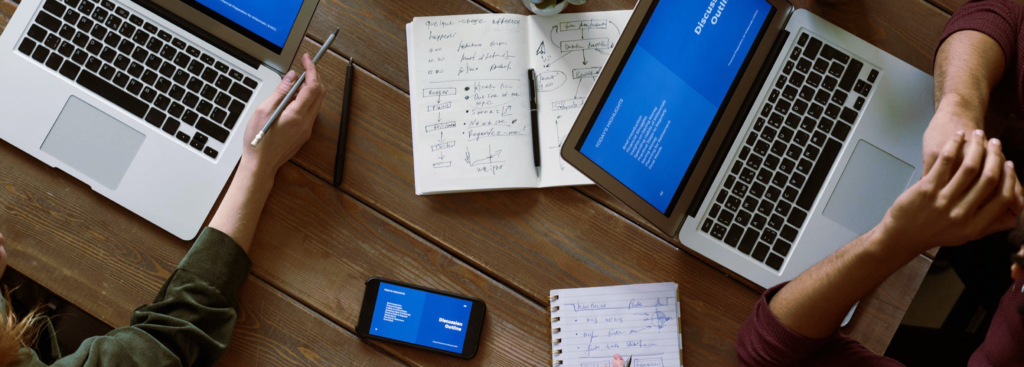Since its release in 1997, Microsoft Outlook has continued to support businesses and individuals as one of the top email clients in the world. Want to know how you can get the most out of Outlook? Read on for our tips on optimising your experience with this Microsoft application.
Create Rules
Click on File, then Manage Rules & Alerts and select New Rule. You can choose from several templates, including sorting messages by sender or subject. Rules will run automatically, to reduce the need for manual inbox organisation.
Use Email Templates
Create an email, then click File and Save As, selecting Save as type: Outlook Template. To use a saved template, on the Home tab click New Items, More Items, then Choose Form. In the dialog box, in Look In, click User Templates in File System to select a saved template.
Add Holidays to the Calendar
Go to File, Options, then Calendar. Under Calendar options, click Add Holidays. Check the box for each country whose holidays you want to add to your calendar, then click OK.
Easily Set Meeting Dates
In the date fields for creating a meeting, type “three days from tomorrow,” “next Thursday”, etc.
Conversation View
When Conversations is turned on, messages that share the same subject appear as Conversations that can be expanded or collapsed. To turn it on, go to the View tab and select the Show as Conversations check box.
Useful Shortcuts
- Ctrl + V to create a new email with copied text
- F3 to go to the search box
- Alt + up or Alt + down to move between messages in the reading pane
- Ctrl + . or Ctrl + , to switch between messages when you have a message open
- Ctrl + shift + M to create a message
- Ctrl+R to reply to an email
- Alt+R to reply to all in an email
- Alt+W to forward an email
- Alt+S to send an email
- Ctrl+G to open the “Go to date” dialogue to jump to any date in the calendar
Were these tips helpful? We’ve created a printable one-page document with all of this information which can be downloaded from our Resources page, or viewed here.