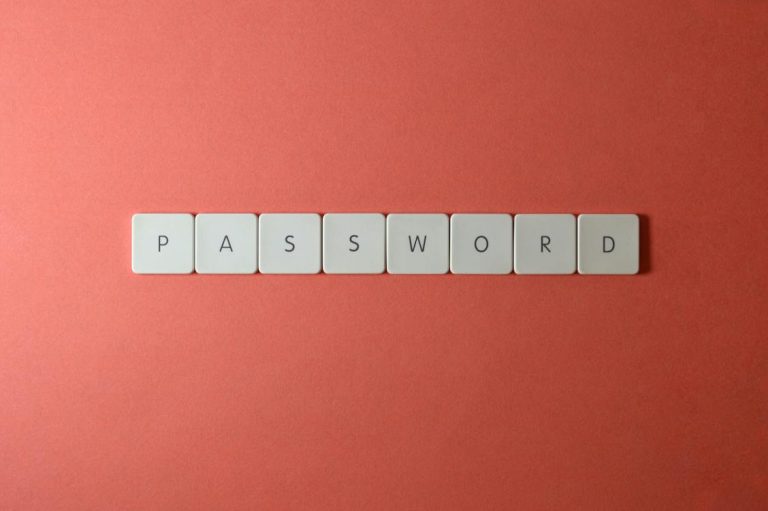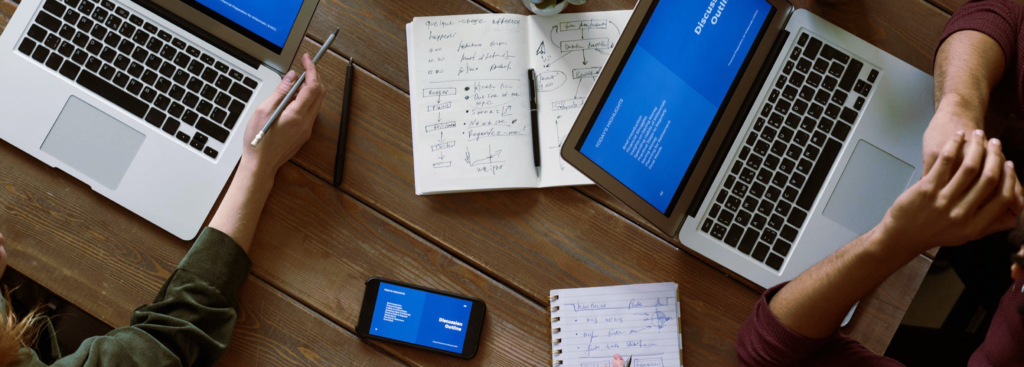We’ve compiled some essential tips you should know to get the most out of Microsoft Excel.
Hide Rows And Columns
Select the rows or columns that you want to hide, then right-click on them and select Hide. To show hidden rows or columns, select the two adjacent rows or columns, then right-click and select Unhide.
Select Rows Of Cells
Ctrl + shift + Arrow Key extends the selection of cells to the last nonblank cell in the same column or row as the active cell. Or if the next cell is blank, it extends the selection to the next nonblank cell.
Text To Columns
To split data which is separated by characters like spaces or commas, firstly select the range of data to convert. On the Data tab, click Text to Columns. In Step 1, click Delimited, and then choose the relevant Delimiters in Step 2. You will then be able to separate your data into multiple columns.
Transpose Data
To transpose data from columns to rows or vice versa, first copy the selected cells. Then on the Home tab, click the arrow below Paste, and select Transpose.
Conditional Formatting
Select a group of cells, then on the Home tab, click the arrow next to Conditional Formatting. You will see numerous options which allow you to apply colours and styles to the selected cells based on their contents.
Useful Excel Shortcuts
- Ctrl + ; to insert today’s date.
- Ctrl + Shift + : to insert the current time
- Ctrl + Shift + # to change format of a date
- Ctrl + 0 to hide the current column
- Ctrl + 9 to hide the current row
- Ctrl + PageUp or PageDown to shift between the sheets in the currently open workbook
- F2 to edit the currently selected cell
- Shift + F10 to open the right-click menu for the current cell
- Shift + F3 to open the formula builder
Were these tips helpful? We’ve created a printable one-page document with all of this information which can be downloaded from our Resources page, or viewed here.